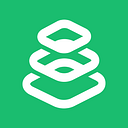The following prerequisites are required, unfortunately you cannot use any iPad or Mac:
- A compatible Mac running macOS Catalina
- A compatible iPad running iPadOS 13
Macs that can utilize Sidecar in Catalina:
- MacBook Pro or MacBook from 2016
- MacBook Air from 2018
- iMac from 2016 / 27-inch, 5K from late 2015, iMac Pro
- Mac mini from 2018
- Mac Pro from 2019.
iPads running iPadOS 13 that can act as a second monitor using Sidecar:
- iPad 6th generation
- 5th generation iPad
- iPad mini 5th generation
- iPad mini 4
- iPad Air 3rd gen
- iPad Air 2
Any of the current iPad range including:
Both the Mac and the iPad will need to be logged into the same iCloud account.
3 To get Sidecar working you will need to:
- Connect your iPad using the lightning cable, or use Bluetooth
- Select AirPlay from the menu bar of the Mac, choose the option to connect to the iPad. The iPad will now show an extension of your Mac’s desktop.

This can also be done from System Preferences, click Sidecar.
(If you cannot see the Sidecar option in System Preferences then your Mac doesn’t support Sidecar)

To mirror the Mac’s display, go back to the AirPlay menu on the Mac, which is now a blue rectangle when you are using Sidecar. Select the option to mirror the Mac’s display.

If you want to show your Macbook’s Touch Bar on the iPad:
- Go to System Preferences > Sidecar and check the box for “Show Touch Bar”
- from the drop-down menu on the left you can select where on the iPad’s screen the Touch bar will be.

Your iPad is now set up and working as an additional screen providing valuable extra screen space when you are working on your current project. Or alternatively use screen mirroring to share your Mac’s screen with another person.
Originally published at https://grovetech.co on June 17, 2020.